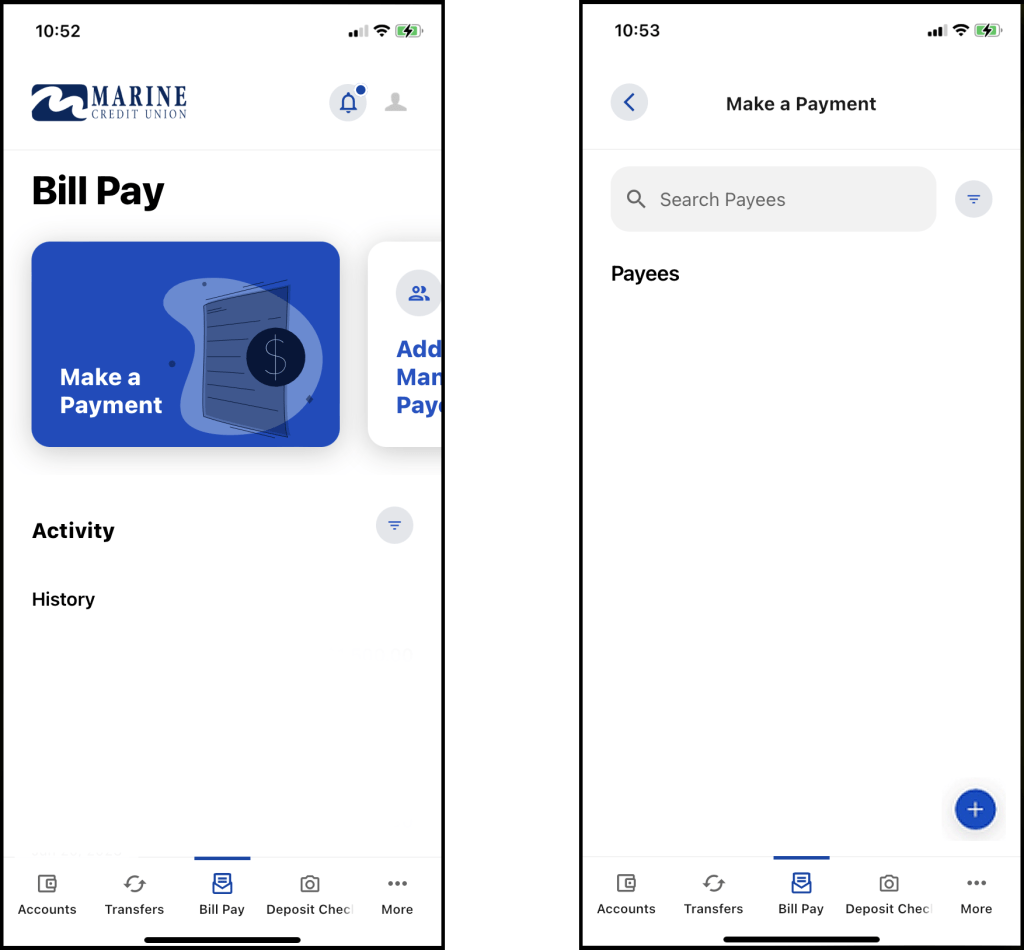
Paying bills may not be fun, but with Mobile Bill Pay at least it can be easy. Pay your bills right from your smart phone, from anywhere, with just a few easy clicks.
Log into the Mobile App and select Bill Pay.
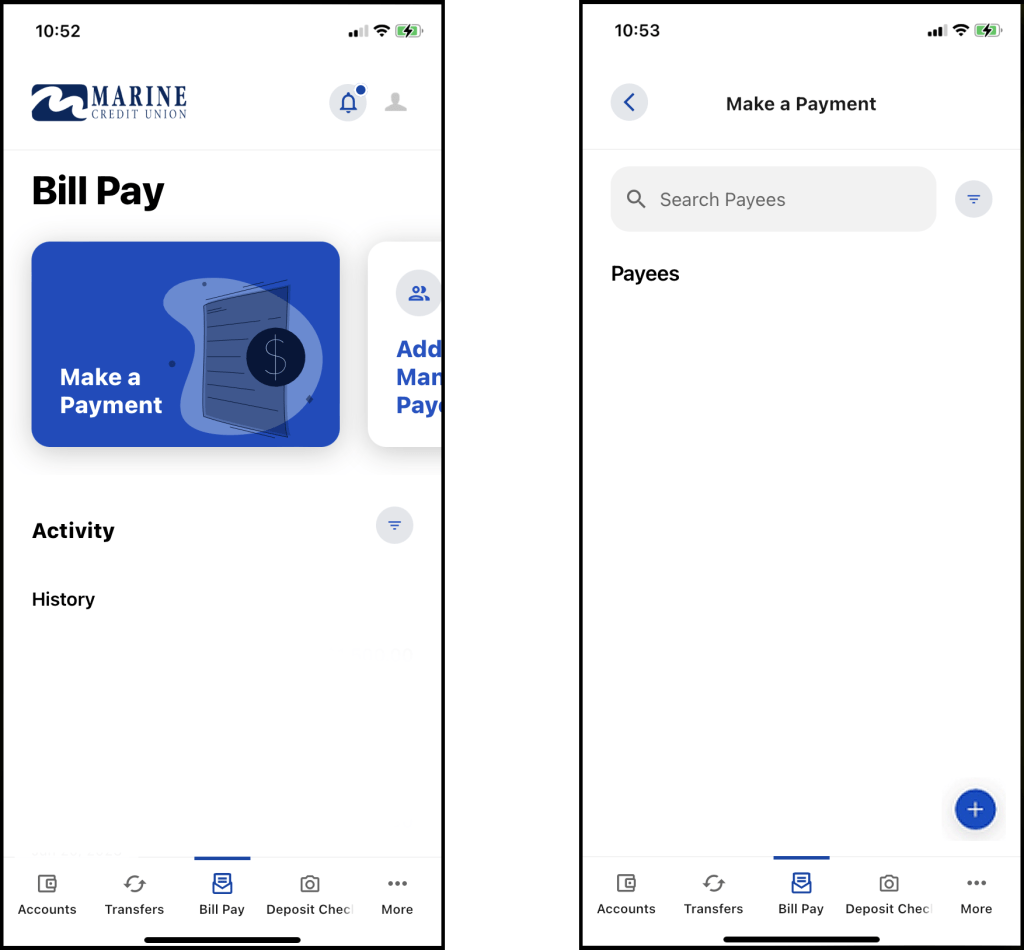
Choose Add and Manage a Payee.
Choose the blue ‘+’ button in the bottom right and fill out the information for the payee.
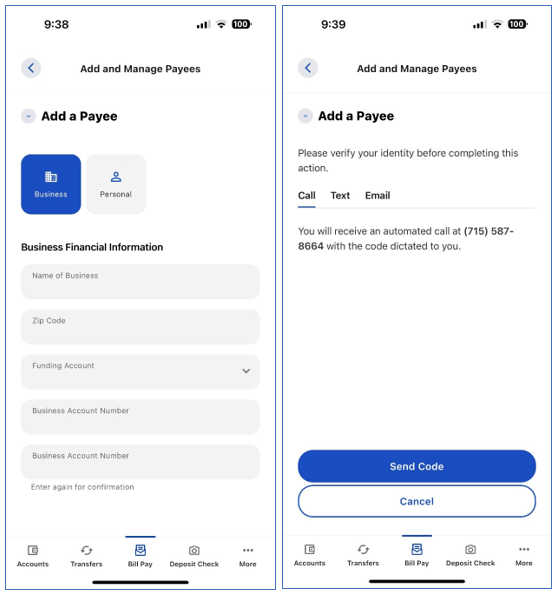
Verification will be needed. You will have a choice of verifying the payee by Call, Text or Email.
Once the Payee is added, you can schedule a payment.
Select Make a Payment from the initial Bill Pay screen.
Select the payee to receive the funds.
Enter the amount of the payment.
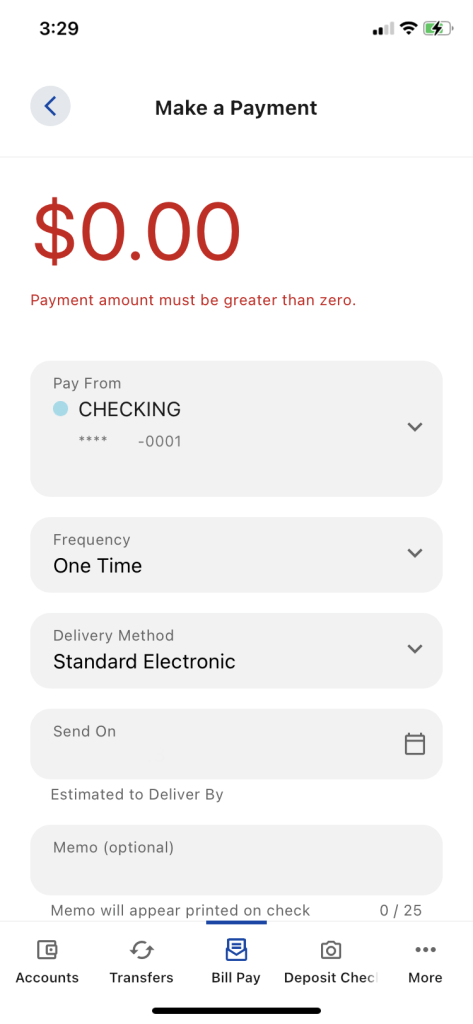
Select the account you would like to draw funds from.
Select the Frequency if this is to be a recurring payment.
Select the Delivery Method.
Enter the date you would like your payment sent.
Select Continue to Summary.
Select Confirm Payment.
You will receive confirmation that your bill payment was submitted and can view details of the transaction in your bill payment history.
Log in to Online Banking. Under the Transfers & Pay tab, select Bill Pay.
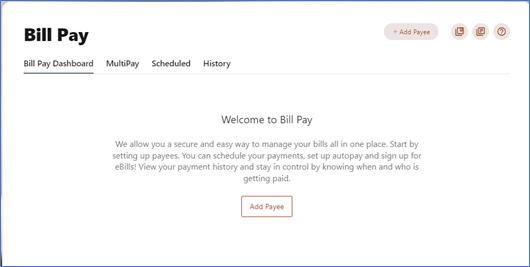
Choose Add a Payee and fill out the information for the payee.
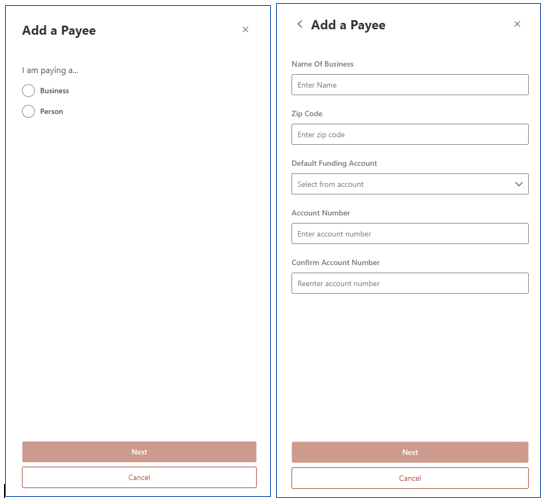
Verification will be needed. You will have a choice of verifying the payee by Call, Text or Email.
Once the Payee is added, you can schedule a payment.
Select the payee to receive the funds.
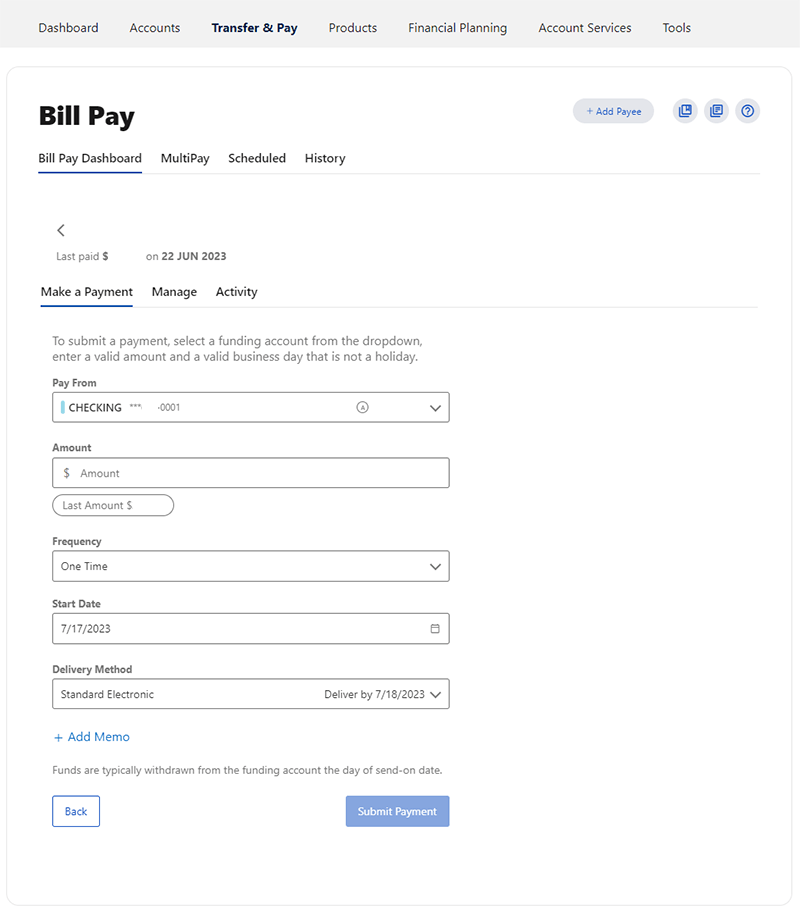
Select the account you would like to draw funds from.
Enter the amount of the payment.
Select the Frequency if this is to be a recurring payment.
Enter the date you would like your payment sent.
Select the Delivery Method.
Select Submit Payment.
You will receive confirmation that your bill payment was submitted and can view details of the transaction in your bill payment history.
Questions? Email info@marinecu.com or call 1-800-923-7230 between 8:00 AM – 5:00 PM on Monday through Friday and between 8:00 AM – 1:00 PM Saturdays.